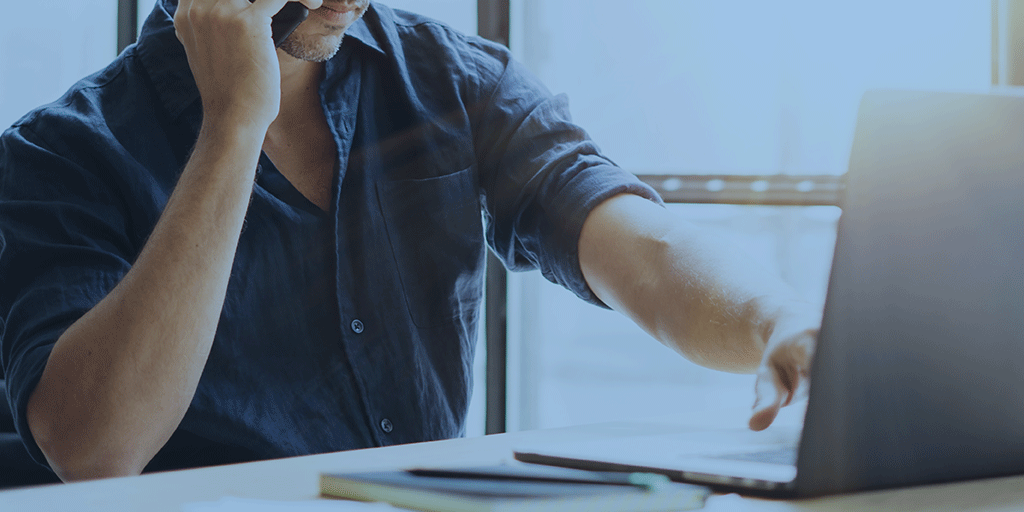Quoting and Shipping Rules:
You can set up rules to apply during the quoting and shipping process. The rules can be set up at the user level in the user manager window. See the various rules you can set below:
Quote Window-
- Auto Select Lowest Quote: This restricts users to rate shop. The system chooses the lowest quote and takes them to the next window to schedule pickups if needed.
- Auto Select Lowest Quote then Ship: This also restricts users to rate shop. The system chooses the lowest quote and skips the next window by processing the shipment as soon as it knows the lowest quote.
- Provide Reason Code When NOT Selecting the Lowest Quote: This makes the user have to select a reason as to why they did not use the lowest quote carrier and service. After doing this they will go to the next window to schedule a pickup if needed.
Ship Window-
- Set to one Click-N-Ship: This processes the shipments as soon as you select the carrier. It skips the window to schedule a pickup.
Weight Options:
You are now able to set the default for the weight in your quote and shipping screens. You can set it as per piece/ package or as a total for all the packages.
Inner Pieces:
You are now able to pass the inner pieces of a pallet to LTL carriers. If you always ship the same inner pieces, you can set defaults per user in the User Manager window.
Prompt user to enter PRO number:
In the company page, you can set a rule to ask the system to prompt the user to enter a PRO for carriers that do not provide them while processing the shipments.
This works great if you have books of PROs from carriers. Even if you only have it for a few carriers, turning on this option helps.
New Carriers added over the last few weeks:
- LME
- Worldwide Express (WWEX)
ERP and WMS you can now connect to in seconds:
- Quick Books Enterprise, Premier, and PRO
- Invetrak